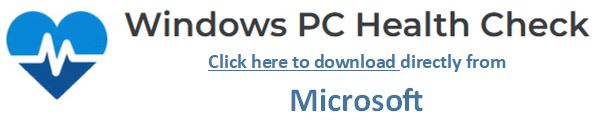Check Your PC’s Eligibility for Windows 11 Upgrade with Microsoft’s PC Health Check App
Upgrading from Windows 10 to Windows 11 will enhance your computing experience with new features, improved security, and a sleek interface. However, we know that not all devices meet the system requirements for this upgrade. To make the transition process smoother, we have put this page together to help you determine if your laptop or desktop is eligible for a Windows 11 upgrade.
What is the PC Health Check App?
The PC Health Check app is an official tool provided by Microsoft to help you quickly check to see if your current device meets the minimum hardware requirements for Windows 11. This FREE, downloadable tool scans your system and provides a detailed report on your device’s compatibility.
How to Download and Use the PC Health Check App
Follow these simple steps to download and use the app:
Download the App:
Click one of the links here within this webpage that will assist you in Downloading the PC Health Check App directly from Microsoft.
Install the App:
Once the file is downloaded, open it and follow the installation prompts.
Run the Compatibility Check:
Launch the PC Health Check app.
Click the “Check now” button to begin the compatibility assessment.
Review the Results:
The app will provide a detailed report indicating whether your device is eligible for the Windows 11 upgrade. If your PC is not eligible, it will specify the reasons (e.g., incompatible processor, missing TPM 2.0, etc.).
What to Do if Your Device is Not Eligible for Windows 11
If your device does not meet the Windows 11 system requirements, there are still steps you can take to plan for the future.
1. Continue Using Windows 10
Windows 10 will continue to receive security updates and support until October 14, 2025. While it may not have the latest features of Windows 11, it will remain a secure and functional operating system for the next few years.
2. Consider Hardware Upgrades
In some cases, your device may only need a hardware upgrade to meet the Windows 11 requirements. For example:
Enable TPM 2.0: Some devices have TPM 2.0 but may need it to be enabled in the BIOS settings.
Upgrade RAM or Storage: Ensure your device meets the minimum RAM and storage requirements.
Processor Compatibility: Check if a BIOS update might make your processor compatible.
3. Plan for a New Device
If upgrading your current hardware isn’t feasible, it may be time to start planning for a new device that supports Windows 11. Here are some tips for planning:
Budget Accordingly: Start setting aside funds for a new laptop or desktop that meets Windows 11 requirements.
Research Devices: Look for devices that come pre-installed with Windows 11 to ensure compatibility.
Timing: Consider purchasing during sales events like Black Friday or back-to-school sales to get the best deals.
4. Back Up Your Data
Before making any changes to your operating system or purchasing a new device, ensure you back up your important files to avoid data loss.
5. Explore Alternative Options
If upgrading to Windows 11 isn’t possible right now, explore other ways to optimize your current Windows 10 system:
Keep Software Updated: Ensure your Windows 10 system is fully updated.
Optimize Performance: Remove unnecessary files and programs, and consider using external storage devices.
Final Thoughts
The transition to Windows 11 doesn’t have to be overwhelming. The PC Health Check app makes it easy to determine if your device is ready for the upgrade. If your device isn’t eligible, take the time to plan your next steps to ensure a smooth transition when the time is right. Staying proactive will help keep your computing experience secure and up to date.