Procedure to Configure Outlook 2021 for Google Workspace Gmail
OPTIONS # 1
Configure Outlook Using IMAP
Step 1: Enable IMAP in Gmail
- Log in to your Google Workspace Gmail account.
- Go to Settings (gear icon in the top-right corner) > See all settings.
- Navigate to the Forwarding and POP/IMAP tab.
- Under IMAP access, select Enable IMAP.
- Click Save Changes at the bottom of the page.
Step 2: Generate an App Password (If Two-Step Verification is Enabled)
- Go to your Google Account: myaccount.google.com.
- Click Security from the left menu.
- Under Signing in to Google, ensure 2-Step Verification is turned on.
- Once 2-Step Verification is enabled:
- Click App Passwords.
- Re-enter your Google account password, if prompted.
- In the Select App dropdown, choose Mail.
- In the Select Device dropdown, choose Windows Computer, then click Generate.
- Copy the 16-character app password displayed.
Step 3: Configure Outlook 2021
- Open Outlook 2021.
- Go to File > Add Account.
- In the Email Account Setup window:
- Enter your name, email address (e.g., you@example.com), and password. If you generated an App Password, use that instead of your Google Workspace password.
- Click Next.
- Outlook will attempt to configure the account automatically. If successful, click Finish. If not, proceed to manual configuration.
Step 4: Manual Configuration (If Automatic Fails)
- Go to File > Account Settings > Manage Profiles > Email Accounts > New.
- Choose Manual Setup or Additional Server Types, then click Next.
- Select POP or IMAP, then click Next.
- Enter the following details:
- Your Name: Your display name.
- Email Address: Your full Gmail address.
- Account Type: IMAP.
- Incoming Mail Server: imap.gmail.com.
- Outgoing Mail Server (SMTP): smtp.gmail.com.
- User Name: Your full Gmail address.
- Password: Use your Google Workspace password or the generated App Password.
- Click More Settings:
- Go to the Outgoing Server tab:
- Check My outgoing server (SMTP) requires authentication.
- Select Use same settings as my incoming mail server.
- Go to the Advanced tab:
- Incoming server (IMAP): 993 with SSL.
- Outgoing server (SMTP): 587 with TLS.
- Go to the Outgoing Server tab:
- Click OK, then Next.
- Click Finish when the configuration is successful.
.
Option 2:
Configure Outlook Using Google Workspace Sync for Microsoft Outlook (GWSMO)
Follow Video Instructions From Above
What is GWSMO? When all else seems to fail, Google Workspace Sync for Microsoft Outlook (GWSMO) allows you to synchronize your Google Workspace email, calendar using the GWSMO app.
Step 1: Download and Install GWSMO
- Download GWSMO: GWSMO Download Link. Click here to downlod it now.
- Run the installer and follow the prompts to complete the installation.
Step 2: Set Up GWSMO
- Open the GWSMO Installer after installation is complete.
- Enter your Google Workspace Gmail address, then click Continue.
- A browser window will open prompting you to log in to your Google Workspace account.
- Grant GWSMO the necessary permissions to access your account.
- Close the browser and return to the GWSMO setup window.
Step 3: Configure Outlook with GWSMO
- Select the data you want to synchronize (e.g., Mail, Contacts, Calendar).
- GWSMO will create a new profile in Outlook.
- Open Outlook 2021.
- Select the newly created GWSMO profile during the initial launch.
- Your Google Workspace data will begin synchronizing with Outlook. This may take some time, depending on the amount of data.
Step 4: Using GWSMO
- GWSMO syncs your Gmail, calendar, and contacts with Outlook seamlessly.
- Changes made in Outlook will reflect in your Google Workspace account, and vice versa.
Troubleshooting Tips
- Error: Unable to Log in to Gmail
- Ensure 2-Step Verification is enabled and use an App Password.
- Verify IMAP is enabled in Gmail settings.
- GWSMO Fails to Synchronize
- Confirm your internet connection is stable.
- Reinstall GWSMO if the synchronization does not work.
- Outlook Crashes After GWSMO Setup
- Ensure Outlook is up-to-date with the latest patches.
- Repair the GWSMO installation using the Windows Programs and Features tool.
By following these steps, you can set up and troubleshoot Outlook 2021 with Google Workspace Gmail using either IMAP or GWSMO. For more information, visit the GWSMO Support Page.
contacts, and tasks directly with Microsoft Outlook.