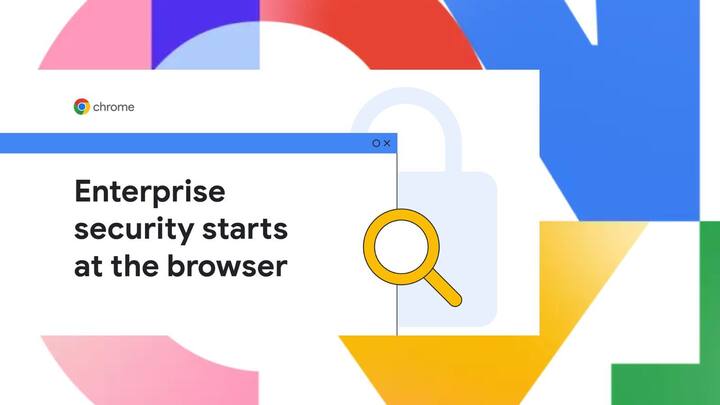
This guide provides a comprehensive overview of Google Chrome Enterprise Premium (CEP) features and solutions to common error messages encountered by our end users. CEP enhances browser security, manageability, and productivity for all of our NEXA Google Workspace users.
This Q&A section addresses some common issues our users may face while using CEP Chrome in the NEXA Google Workspace setting, such as blocked actions, network errors, profile errors, and access restrictions. Each error is explained in detail, along with step-by-step solutions to help users troubleshoot and resolve problems efficiently. By understanding these common error messages and their solutions, end users can ensure a smoother, more secure browsing experience.
If you need further assistance, please open a support ticket at https://nexahelpdesk.com
If you consider your issue to be high priority or revenue impacting, contact us in Zoom Corp Support 1 and ask to be transferred to the NEXA IT Department.
Error: "Your Administrator Has Blocked This Action"
Q: Why am I seeing this message when trying to download an extension?
A: This error indicates that your NEXA administrators have implemented a policy restricting certain actions within your Chrome browser. This could be due to security protocols or compliance requirements. Extensions that haven’t been vetted or approved will be blocked to ensure a secure browsing environment.
Solution:
Contact the NEXA IT department to request access to the blocked extension.
If you believe this restriction is in error, provide the extension’s URL and justification for its use to the NEXA IT department.
Our IT department can adjust settings to allow specific extensions if they are safe to our internal environment and justified
Error: "Chrome is Not Managed"
Q: Why does my Chrome browser say it is not managed?
A: This message indicates that your Chrome browser is not enrolled in NEXA’s CEP management system. As a result, enterprise policies and protections may not be applied.
Solution:
Ensure you are signed into your NEXA Google Workspace with your actual work account.
Check with the NEXA IT department to confirm that your device is correctly enrolled in Chrome Browser Cloud Management.
Update and / or Reinstall your Chrome browser if the issue persists.
Error: "Browser Policy Not Applied"
Q: Why are my organization’s policies not being applied to my browser?
A: This error can occur if there is a sync issue between your Chrome browser and the NEXA’s Google Admin Console, or if your account permissions have been changed.
Solution:
Ensure you are logged into your NEXA Workspace account.
Restart your browser to refresh policy settings.
If policies are still not applied, contact the NEXA IT department to verify policy configuration.
Error: "Profile Error Occurred"
Q: What should I do if I encounter a profile error in Chrome?
A: A profile error usually indicates that your Chrome user profile has become corrupted or inaccessible.
Solution:
Restart Chrome to see if the error resolves.
If the error persists, try creating a new Chrome profile:
Go to Chrome Settings > Profiles > Add a new profile.
Log in with your NEXA Google Workspace enterprise account.
If issues continue, contact the NEXA IT department for assistance.
Error: "Access Denied: Insufficient Permissions"
Q: Why am I getting an access denied error when trying to open a web app?
A: This error indicates that your account does not have the necessary permissions to access a specific web application or resource.
Solution:
Verify that you are signed in with the correct NEXA Google Workspace enterprise account.
Contact the web app administrator to request access.
Ensure that your account has the required roles and permissions assigned in the Google Admin Console. This can be don by contacting the NEXA IT Support Department.
Error: "Extension Disabled by Administrator"
Q: Why has my extension been disabled?
A: This message means that a NEXA IT Department Administrator has disabled the extension for security or compliance reasons.
Solution:
Check if a replacement extension has been provided by the NEXA IT Department
Contact the NEXA IT department to request a review of the extension.
If the extension is required for your work, provide justification to the NEXA IT department for its re-enablement. This can be done by opening a ticket at https://nexahelpdesk.com
Error: "SSL Certificate Error"
Q: What should I do if I encounter an SSL certificate error?
A: SSL certificate errors occur when Chrome cannot verify the security certificate of a website. This can be due to expired certificates, incorrect system time, or network security policies.
Solution:
Verify that your device’s date and time settings are correct.
Ensure your antivirus or firewall settings are not blocking secure connections.
Contact the NEXA IT department to check if the SSL certificate needs to be updated. Contact us at https://nexahelpdesk.com
Error: "Failed to Connect to Chrome Browser Cloud Management"
Q: How do I resolve a connection failure to Chrome Browser Cloud Management?
A: This error indicates that Chrome is unable to establish a connection with the management server.
Solution:
Ensure your device has a stable internet connection.
Verify that your account is signed in and enrolled in the NEXA Chrome Browser Cloud Management.
Contact the NEXA IT department to check for network issues or configuration errors. Contact us at https://nexahelpdesk.com
Error: "Sign-In Restricted by Your Administrator"
Q: Why am I unable to sign into my Chrome profile?
A: This error indicates that the NEXA IT Department administrators have restricted sign-ins to approved accounts only.
Solution:
Make sure to use your NEXA Google Workspace account to sign in.
If you need to use a different account, contact the NEXA IT department to request an exception.
Ensure your account is properly added to the approved users list in NEXA’s Google Admin Console.